HAW Hamburg's VPN service
For reasons to do with network and systems security, some online services at HAW Hamburg are set up in such a way that they can only be used from within the HAW Hamburg network – for example, licenced library materials such as e-books and e-journals, as well as specific faculty drives. In order to use these services on your computer at home, you need a virtual private network (VPN).
Current note
If the VPN server causes problems or is temporarily down, there is now an alternative server.
Further informationSetting up a new VPN connection
Step 1: Log in using the single sign-on service (SSO). The registration button (Anmeldung) is at the top right of the page. You can then set up two-step verification for the single sign-on service if you have not already done so.
Step 2: Once you have successfully signed in to the SSO, go to the following website: www.eduvpn.org. There you can download and install the eduVPN app for your device. You can also find the eduVPN app in the App Store or the Google Play Store.
Step 3: Start the the eduVPN app and enter HAW Hamburg or Hamburg under 'Finden Sie Ihr Institut' [Find your institution]. You will then see the 'Hochschule für Angewandte Wissenschaften Hamburg'. Click on this. Alternatively, you can enter 'eduvpn.haw-hamburg.de' under 'Institution' and select 'mit eigenem Server verbinden' [Connect to institutional server].
You will be redirected to the sign-in page 'login.haw-hamburg.de'. Please sign in with your new HAW user ID (waa123), your password and your two-step verification. You can then approve a VPN connection.
You are now connected to the HAW Hamburg network via VPN.
You can check the status of your VPN connection in the eduVPN app at any time, and turn it on or off.
The connection is valid for 90 days and may need to be renewed after this time.
If the VPN connection keeps disconnecting or you cannot connect in the first place, you should reset the eduVPN client to a TCP connection. To do this, click on the settings symbol in the eduVPN app and activate the 'Prefer TCP connection' option. This will avoid problems that arise when the Internet connection rejects or limits UDP packets. If changing the setting to TCP doesn't help, you should contact your Internet provider.
If you have questions, please send a mail to itsc-support (at) haw-hamburg (dot) de.
Alternative server
................................................................................................................................................................................................
If the eduVPN server ‘eduvpn.haw-hamburg.de’ causes problems or fails, there is an alternative server that can be used. The alternative server can be added in the eduVPN client as follows:
1. Start the eduVPN client and add a new connection via ‘+’.
2. Enter the host name ‘eduvpn01.haw-hamburg.de’ in the search field.
‘Connect to own server’ appears below the search field and
the host name entered in the search field.
3. Click on the host name and set up the new connection.